Summary
To download apps on Sharp Smart TVs, use the VEWD or AppsNOW app systems by pressing the “Apps” button on your remote and browsing the store. For Android-based models, the Google Play Store offers an easy option. Roku TV users can add apps via the Roku Channel Store. You can also use Chromecast to stream content from your phone. Enjoy streaming apps like Netflix, Disney+, and YouTube on your Sharp TV!
Sharp was once known for crafting some of the most elegant big-screen TVs. However, about six years ago, the brand was sold to two lower-quality manufacturers.
Today, Sharp produces select high-end Smart TVs primarily for the Japanese market, though these models are rarely available elsewhere.
The Sharp Smart TV series remains popular, offering options from HD Ready to UltraHD Smart TVs. These TVs feature an intuitive central app store that helps you discover the latest movies, shows, and videos tailored to your interests.

How To Download Apps On Sharp Smart TV
You can download apps on both new and older Sharp Smart TVs, excluding those with the Roku system. To do this, you can use either the VEWD or AppsNOW platform.
Currently, Sharp Smart TVs don’t have a dedicated app store. Instead, these two platforms allow you to add Sharp Smart Central apps to your Sharp Aquos Smart TV.
Let’s explore how you can get started!
Must See: How To Add & Update Apps On Hisense Smart TV
Using The VEWD App System
You cannot install apps directly to your Smart Tv using VEWD App System. VEWD is a cloud-based app system, which means it provides you with a cloud-based app store.
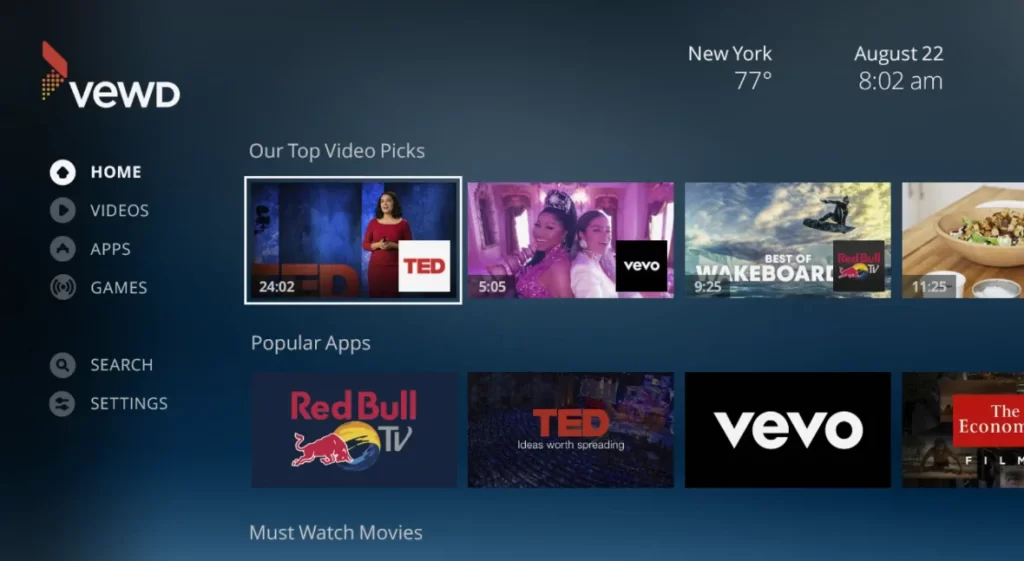
Step 1: Take your Sharp Smart TV remote and press the Apps button.
Step 2: Select the VEWD Apps Store, then press OK on your remote.
Step 3: Use the filter option at the top of your screen to browse apps by categories like New, Popular, Movies & TV Series, Music, Sports, Technology, Games, and more.
Step 4: Choose the app you want, press OK on your remote, and the app will open for you.
Using AppsNOW App System
Step 1: Press the Apps button on your Sharp TV remote.
Step 2: Navigate to the AppsNow option, select it, and press OK on your remote.
Step 3: At the top of the screen, you’ll find a filter option that lets you sort apps into categories like Movies & TV Shows, Music, Technology, Games, Lifestyle, and more.
Step 4: Browse the AppsNow Store and select the app you want to install.
Step 5: Press OK to start the installation process.
Once the app is installed, a checkmark will appear in the upper-left corner of the screen. Now you’re all set to enjoy your favorite shows!
Also Read: How To Install Spectrum TV App On Firestick
Using Google Play Store
This is the easiest way, which one can use to download and install apps on their Smart TV. To download the apps follow the steps given below.
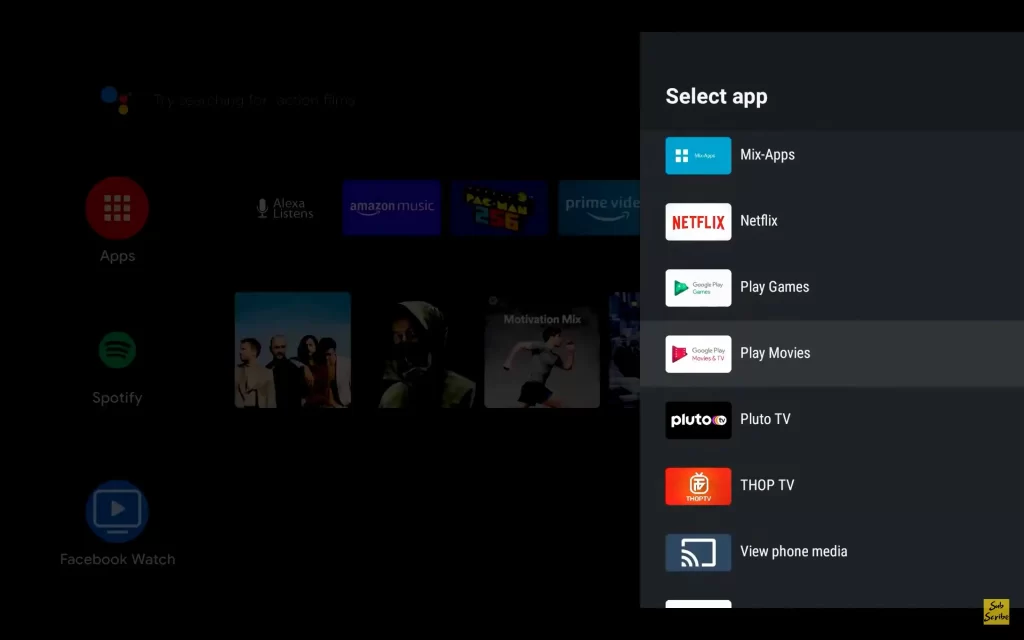
Step 1: Open the Play Store app from your TV’s home screen and select the Apps option using your Sharp Smart TV remote.
Step 2: Swipe left or right to choose your preferred sorting option.
Step 3: Scroll through the apps, find the one you want to download, select Install, and press OK on your remote.
Step 4: Review the system permissions, then press OK to accept and proceed with the installation.
If you have an older Sharp Smart TV running Android OS, you can still add apps via the Google Play Store.
Must Read: How To Install Virgin TV Go On Firestick?
Using Chromecast
Here’s another way to add apps to your Sharp Smart TV: you can use a third-party device like a Google Chromecast to install apps.
All you need to do is connect the Chromecast to your TV and follow these steps:
Step 1: Make sure both your Chromecast and phone are connected to the same Wi-Fi network.
Step 2: Install and open the Google Home app on your Android phone.
Step 3: Tap the Plus (+) icon in the top-left corner and select Set Up Device from the menu.
Step 4: Choose Set up new device in the Google Home app and wait for your Chromecast to appear on the list.
Step 5: Once your Chromecast appears, select it and tap Next to complete the setup.
The best part about using Chromecast is that you can stream your favorite shows and movies directly from your Android phone anytime.
Note: If your Sharp Smart TV has built-in Chromecast, you can follow these same steps to cast content from your phone to the TV.
Also See: How To Turn Off Audio Description On Samsung TV
How To Download or Add Apps To Sharp Roku TV
If you own a Sharp Roku TV you can follow the steps given below to add apps to your Sharp Roku TV using Roku Channel Store.
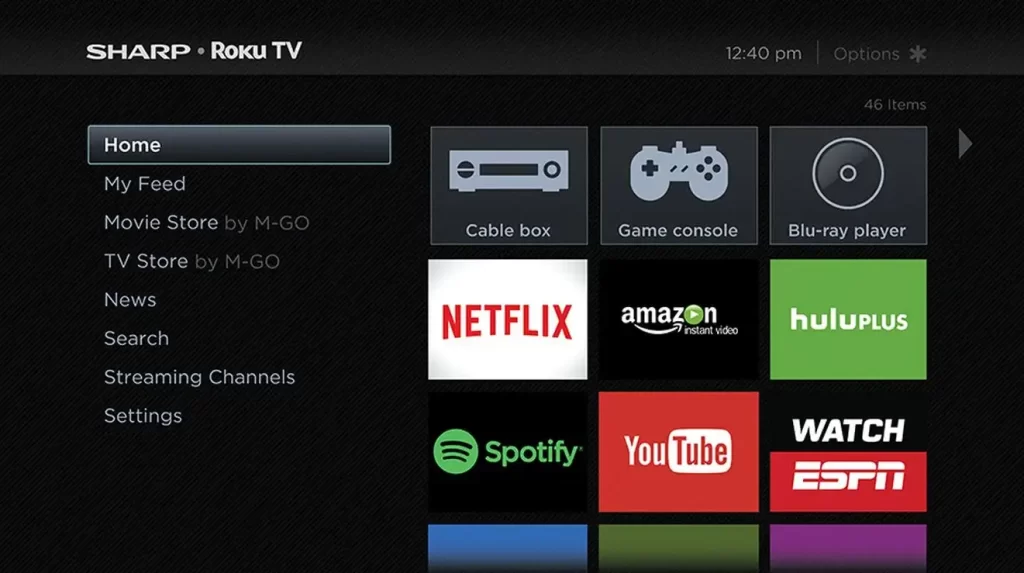
Step 1: Connect your Sharp Roku TV to a stable internet connection.
Step 2: Use your Roku TV remote to scroll up or down and navigate to the Roku Channel Store.
Step 3: Search for the app you want to install, select Add Channel, and follow the on-screen prompts. Press OK when prompted.
Step 4: After the app is installed, it will appear on your home screen. Select Go to Channel to open and start using the app.
Note: Some apps may require you to create an account or sign in before you can access their content.
Wrapping Up
Adding apps to your Sharp Smart TV is quick and easy—all you need is a steady internet connection and a few simple steps. Depending on your TV model, you can download and install your favorite Sharp Aquos apps through the VEWD App Store or using a Chromecast dongle.
With these methods, you can enjoy apps like Netflix, Disney+, HBO Max, YouTube, and many more.
Try out the steps above and let us know in the comments which method worked best for you. Enjoy endless streaming and entertainment right at your fingertips!